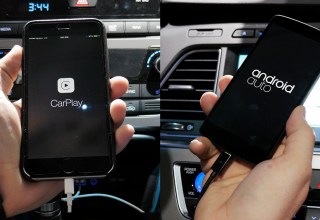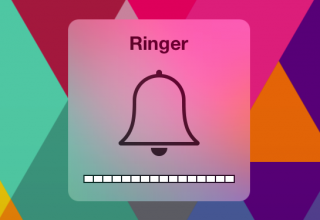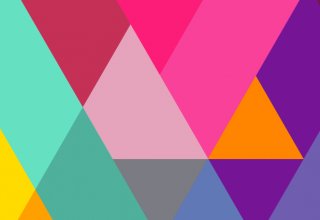Did you buy the new MacBook Pro with Retina display, but don’t seem to get the promised seven hours of battery life? It’s not because you now have a beautiful Retina display that makes all your friends jealous; your issue could be due to a corrupt file created by Migration Assistant…
This little file was created by Migration Assistant and needs to be removed to improve your batteries performance. For some reason this corrupt file could be drastically decreasing the battery life of your new shiny MacBook Pro with Retina Display.
A user on Apple’s Support Communities forum figured it out:
I FINALLY FIGURED OUT THE ISSUE! Its a simple terminal command. There is a corrupt file that Migration Assistant created and this will fix the issue. I am now getting 8+ hours of battery on my MBP Retina.
Check the current remaining time on your battery and then try this out…
In order to remove the file, follow these steps:
- Open Terminal (Applications > Utilities) and type: cd ~/Library/Preferences/
- Hit Return
- Now type: rm com.apple.desktop.plist and hit return once more.
- Lastly, type: killall Dock and hit enter.
Once these steps are completed, your MacBook’s desktop will refresh and possibly change the wallpaper back to Lion’s stock image. If this file was causing an issue, you should see a big boost in remaining battery life.
Let us know in the comments if this works for you.
Source: Apple Support Communities via Cult of Mac